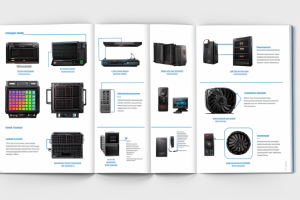Thermal paste, also known as thermal compound, is a substance used to fill the gaps between the CPU and heatsink to enhance heat transfer. But how do you know if thermal paste has gone bad? Over time, thermal paste can dry out, harden, or become contaminated, which can reduce its effectiveness. In this guide, we will discuss the signs of expired thermal paste and how to test it. Whether you’re a seasoned PC builder or a beginner, knowing how to identify bad thermal paste is essential for maintaining optimal computer performance. So, let’s dive in and find out how to tell if thermal paste has gone bad.
Understanding Thermal Paste and Its Importance
What is thermal paste?
Thermal paste, also known as thermal grease or thermal compound, is a heat-conducting material used to fill the microscopic gaps between the CPU and the heatsink or cooler. Its primary function is to enhance the thermal conductivity between these two components, enabling efficient heat dissipation and preventing overheating.
Thermal paste is made from a mixture of metal oxides, such as zinc oxide, and a carrier fluid, usually a silicone-based compound. When applied, it forms a thin layer between the two surfaces, providing an optimized path for heat to transfer from the CPU to the heatsink.
The viscosity of thermal paste is critical to its performance. It should be thick enough to stay in place during installation but thin enough to allow for effective heat transfer. As the paste dries, it can become less conductive and potentially cause thermal issues.
In summary, thermal paste is a crucial component in maintaining optimal thermal performance in CPU cooling systems. Understanding its properties and role is essential for identifying if it has gone bad and needs to be replaced.
Why is thermal paste important?
Thermal paste is a vital component in the world of computing. It is a thermally conductive material that is used to fill the microscopic gaps between the CPU and the heatsink. The purpose of thermal paste is to improve the heat transfer between these two components, ensuring that the CPU operates at optimal temperatures.
One of the primary reasons why thermal paste is important is that it enhances the performance of the CPU. When the CPU is exposed to high temperatures, it can throttle down its clock speed to prevent overheating. By improving the heat transfer, thermal paste ensures that the CPU can maintain its clock speed even under heavy loads, resulting in better performance.
Another reason why thermal paste is important is that it can prolong the lifespan of the CPU. Overheating is one of the leading causes of CPU failure, and it can lead to premature aging of the components. By ensuring that the CPU operates at optimal temperatures, thermal paste can help to reduce the risk of overheating and extend the lifespan of the CPU.
In addition to its performance and longevity benefits, thermal paste is also important because it is relatively easy to apply. Unlike liquid metal thermal compounds, thermal paste is not challenging to apply and does not require specialized tools or training. This makes it an accessible option for DIY enthusiasts and those who are looking for a cost-effective solution to improve their CPU’s thermal performance.
Overall, thermal paste is a critical component in the world of computing. It helps to improve the heat transfer between the CPU and the heatsink, ensuring that the CPU operates at optimal temperatures. By doing so, it enhances the performance of the CPU, prolongs its lifespan, and offers an accessible solution for those who want to improve their CPU’s thermal performance.
Signs of Bad Thermal Paste
Common issues associated with bad thermal paste
Bad thermal paste can cause a range of issues that affect the performance and longevity of your CPU and other components. Here are some common problems associated with expired thermal compound:
- Increased thermal resistance: As thermal paste ages, it can become dried out and less effective at conducting heat away from the CPU. This can result in higher temperatures and decreased performance.
- Poor thermal conductivity: Thermal paste is designed to fill gaps and cracks in the CPU and heatsink, creating a strong thermal bond. When the paste has gone bad, it can become brittle and less effective at conducting heat, leading to poor thermal conductivity.
- Hardened or solidified paste: Over time, thermal paste can harden or solidify, which can make it difficult to apply and result in poor thermal contact between the CPU and heatsink.
- Discoloration: Bad thermal paste may turn brown or black, indicating that it has broken down and is no longer effective.
- Odor: Expired thermal paste may have a distinct odor, which can be a sign that it has gone bad.
It’s important to regularly check the condition of your thermal paste to ensure that it is not causing any of these issues. By identifying and replacing expired thermal paste, you can help keep your CPU and other components running smoothly and prevent damage caused by overheating.
Visual indicators of expired thermal paste
One of the most straightforward ways to determine if thermal paste has gone bad is by observing its appearance. Fresh thermal paste has a smooth, creamy consistency and is typically gray or silver in color. However, as it begins to degrade, it may change color, become dried out, or even develop a gritty texture.
- Color change: A noticeable change in color can be an indicator that the thermal paste has gone bad. While fresh thermal paste is usually gray or silver, it may turn brown or black as it dries out or becomes contaminated.
- Dried out appearance: If the thermal paste looks more like a dried-out crust than a smooth, creamy substance, it may have expired. Dried-out thermal paste can no longer effectively conduct heat and can actually hinder heat transfer.
- Gritty texture: A gritty texture can be another sign that the thermal paste has gone bad. This is typically the result of the paste drying out and becoming contaminated with dust, debris, or other particles.
By keeping an eye out for these visual indicators, you can ensure that your thermal paste is always in top condition and providing optimal heat transfer.
Thermal conductivity
One of the primary signs of bad thermal paste is a decrease in thermal conductivity. Thermal conductivity refers to the ability of a material to conduct heat. In the case of thermal paste, it is responsible for transferring heat from the CPU to the heatsink.
When thermal paste becomes old or expired, the materials that make up the paste can degrade, leading to a decrease in thermal conductivity. This can result in higher temperatures and a decrease in overall system performance.
It is important to note that a decrease in thermal conductivity is not always due to the paste going bad. Other factors such as dust buildup or a malfunctioning heatsink can also cause a decrease in thermal conductivity. However, if thermal paste is old or expired, it is a likely culprit.
To check the thermal conductivity of the paste, you can use a thermal conductivity tester. These testers are designed to measure the thermal conductivity of various materials, including thermal paste. By comparing the readings of the tester to the manufacturer’s specifications, you can determine if the thermal paste has gone bad.
In conclusion, a decrease in thermal conductivity is a common sign of bad thermal paste. If you suspect that your thermal paste has gone bad, it is best to replace it with a new batch to ensure optimal performance and system stability.
Consistency and texture
One of the most common signs of bad thermal paste is its consistency and texture. Thermal paste that has gone bad will often have a watery or runny consistency, which is different from the typical thick and pasty texture of fresh thermal paste. This change in consistency is usually a result of the breakdown of the chemical bonds that hold the paste together, causing it to become more liquid-like.
In addition to its watery consistency, bad thermal paste may also have a gritty or sandy texture. This is because the particles that make up the paste may have separated and settled, creating a texture that is not smooth and even. The presence of these particles can also cause the paste to clump together, making it difficult to apply evenly.
Another sign of bad thermal paste is a change in color. Fresh thermal paste is typically a silver or gray color, but over time it may turn brown or black. This change in color is a result of the breakdown of the chemical bonds in the paste, which can cause it to oxidize and change color.
Overall, it is important to be able to identify when thermal paste has gone bad, as using expired paste can lead to decreased performance and even damage to your computer components. If you suspect that your thermal paste has gone bad, it is best to replace it with a new batch to ensure optimal performance.
Odor
Thermal paste that has gone bad may exhibit an unpleasant odor. This is usually caused by the breakdown of the chemical components in the paste, which can create a strong, pungent smell. The odor may be difficult to ignore and may be noticeable even when the computer is not running. In some cases, the odor may be accompanied by a visual inspection of the paste, which may appear discolored or have a strange consistency. It is important to note that an unpleasant odor alone may not necessarily indicate that the thermal paste has gone bad, but it can be a warning sign that the paste is approaching its expiration date or has been subjected to extreme temperatures. If you notice an odor coming from your computer, it is recommended to inspect the thermal paste for any signs of degradation.
Testing for Expired Thermal Paste
Methods to test thermal paste
- Visual Inspection: The first step in testing thermal paste is to visually inspect it. Check for any signs of separation, curdling, or discoloration. If the thermal paste has gone bad, it will usually have a dry, cracked, or flaky appearance.
- Texture Test: Use your finger or a non-metallic object to test the texture of the thermal paste. If it feels gritty, then it is likely still good. However, if it feels smooth and paste-like, it may have gone bad.
- Bond Strength Test: To test the bond strength of the thermal paste, place a small amount on a clean surface and press down firmly. If the paste does not bond well, it may have gone bad.
- Temperature Test: Use an infrared thermometer to measure the temperature of the CPU or GPU before and after applying the thermal paste. If the temperature does not change or increases, it may indicate that the thermal paste has gone bad.
- Stability Test: Apply a small amount of thermal paste to a clean surface and leave it for a few hours. If the paste dries up or separates, it may have gone bad.
It is important to note that thermal paste can last for several years if stored properly, but it is always better to be safe than sorry. If you are unsure whether the thermal paste has gone bad, it is best to replace it with a new batch.
Equipment needed for testing
To test if thermal paste has gone bad, you will need a few simple pieces of equipment. These include:
- A thermal imaging camera: This camera can help you detect any heat buildup or irregularities in the temperature distribution of your CPU or other components.
- A multimeter: This device can measure the electrical conductivity of the thermal paste, which can indicate its effectiveness.
- A clean cloth or Q-tip: You will need this to clean the thermal paste off your CPU or other components, if necessary.
- A small scraper or spatula: This tool can help you remove the thermal paste from your CPU or other components.
It is important to note that you should only use equipment that is safe and appropriate for your specific needs. Additionally, you should follow all safety guidelines and precautions when working with electrical components or using thermal imaging cameras.
Step-by-step process for testing thermal paste
When it comes to determining if thermal paste has gone bad, there are several tests that can be performed. The following step-by-step process will guide you through the process of testing thermal paste:
- Check the appearance: Begin by visually inspecting the thermal paste. If it has turned hard, dried out, or has a strange color or odor, it may have expired.
- Conduct a touch test: Using a clean finger, gently touch the thermal paste. If it feels dry or gritty, it may have gone bad.
- Conduct a heat test: Apply heat to the CPU or other component where the thermal paste is applied. If the component still does not reach the required temperature, it may be due to the expired thermal paste.
- Conduct a pressure test: Apply pressure to the component where the thermal paste is applied. If the component still does not reach the required temperature, it may be due to the expired thermal paste.
It is important to note that thermal paste should be replaced every few years to ensure optimal performance. If you are unsure about the condition of the thermal paste, it is best to replace it to avoid any potential issues.
Thermal conductivity test
The thermal conductivity test is one of the most effective methods for determining if thermal paste has gone bad. This test measures the ability of the thermal paste to conduct heat from one object to another. To conduct this test, you will need a thermal conductivity meter, which can be purchased online or at a specialty electronics store.
- Clean the CPU and heat sink: Before conducting the test, it is important to clean the CPU and heat sink to ensure that there is no buildup of dirt or debris that could interfere with the results. Use a soft cloth to gently wipe away any dust or debris.
- Apply a small amount of thermal paste: Apply a small amount of thermal paste to the CPU and heat sink. Be sure to apply it evenly and in a thin layer.
- Place the thermal conductivity meter on the heat sink: Place the thermal conductivity meter on the heat sink, making sure that it is in contact with the thermal paste.
- Wait for the meter to measure the temperature: Wait for the thermal conductivity meter to measure the temperature. This should take a few seconds.
- Record the results: Record the results of the thermal conductivity test. If the thermal paste has gone bad, the thermal conductivity will be lower than expected.
By following these steps, you can determine if the thermal paste has gone bad and whether it needs to be replaced.
Visual inspection test
One of the simplest ways to test if thermal paste has gone bad is through a visual inspection. This method involves examining the appearance of the thermal paste to determine if it has changed in any way. Here are some signs to look out for during a visual inspection:
- Discoloration: If the thermal paste has turned darker or lighter in color than its original state, it may have expired. The change in color could be an indication that the thermal paste has broken down and is no longer effective.
- Separation: If the thermal paste has separated into different layers or has formed clumps, it may have gone bad. This could be an indication that the thermal paste has become dry and is no longer able to conduct heat effectively.
- Liquid consistency: If the thermal paste has become runny or has formed a solid mass, it may have expired. The consistency of the thermal paste should be smooth and even, and any significant changes in consistency could indicate that it has gone bad.
By performing a visual inspection, you can quickly determine if your thermal paste has gone bad and needs to be replaced. Remember to only use high-quality thermal paste that is designed for your specific CPU and cooler. If you’re unsure whether your thermal paste has expired, it’s always best to err on the side of caution and replace it to ensure optimal performance.
Odor test
When thermal paste starts to go bad, it can develop a distinctive, unpleasant odor. This is often one of the first signs that the paste has expired and is no longer effective. If you detect a strong, rancid smell when you open the tube of thermal paste, it’s likely that the paste has gone bad.
Another way to test for a bad odor is to apply a small amount of the paste to your finger and sniff it. If the smell is unpleasant or reminiscent of rotten eggs, then the thermal paste has likely expired and should be discarded.
It’s important to note that not all thermal paste will develop a strong odor when it goes bad. Some may simply become dried out or discolored instead. However, a bad odor is a reliable indicator that the paste has expired and should be replaced.
In summary, if you detect a strong, unpleasant odor when you open a tube of thermal paste, it’s likely that the paste has gone bad and should be discarded. This is just one of the many signs that the paste has expired and is no longer effective.
Interpreting test results
When testing the thermal paste to determine if it has gone bad, there are a few key things to look out for. Here are some things to consider when interpreting the results of the tests:
- Appearance: The thermal paste should have a uniform, smooth, and shiny appearance. If it appears dry, crumbly, or has a consistency that is different from when it was first applied, it may have gone bad.
- Color: The thermal paste should be a uniform gray or silver color. If it has changed color, it may have gone bad.
- Application: The thermal paste should be easily applied and spread evenly over the CPU. If it is difficult to apply or spread, it may have gone bad.
- Effectiveness: The thermal paste should effectively transfer heat from the CPU to the heatsink. If the CPU is still running hot after the thermal paste has been applied, it may have gone bad.
By considering these factors, you can determine if the thermal paste has gone bad and needs to be replaced.
How to properly dispose of expired thermal paste
Proper disposal of expired thermal paste is crucial to ensure that it does not end up in the wrong hands or in the environment. Improper disposal can lead to harmful substances entering the ecosystem and posing a risk to human health.
Here are some guidelines for proper disposal of expired thermal paste:
- Securely wrap the tube: Before disposing of the thermal paste, make sure to wrap the tube securely to prevent any leakage. You can use plastic wrap or a plastic bag to seal the tube.
- Put it in a plastic container: Place the wrapped thermal paste tube in a plastic container with a lid. This will help contain any residual paste that may still be inside the tube.
- Dispose of it in a hazardous waste container: Hazardous waste containers are typically found in industrial settings or designated areas in laboratories. Make sure to check with your local waste management guidelines to determine the best way to dispose of the container.
- Do not flush it down the drain: Flushing thermal paste down the drain can cause blockages and damage to the plumbing system. It is important to dispose of it in a container that is specifically designed for hazardous waste.
- Do not put it in regular garbage: Throwing expired thermal paste in regular garbage cans is not recommended as it can harm the environment and pose a risk to human health.
By following these guidelines, you can properly dispose of expired thermal paste and ensure that it does not harm the environment or pose a risk to human health.
Preventing Thermal Paste from Going Bad
Storage tips for thermal paste
To prevent thermal paste from going bad, it is important to store it properly. Here are some storage tips for thermal paste:
- Store the thermal paste in a cool, dry place. Exposure to high temperatures or humidity can cause the paste to degrade more quickly.
- Keep the thermal paste away from direct sunlight, as this can also cause it to degrade.
- If you are not using the thermal paste immediately, it is best to store it in an airtight container to prevent it from drying out.
- If you are unsure whether the thermal paste has gone bad, it is best to err on the side of caution and discard it to avoid potential damage to your computer or electronic device.
By following these storage tips, you can help prevent thermal paste from going bad and ensure that it remains effective for as long as possible.
How often to replace thermal paste
One of the most effective ways to prevent thermal paste from going bad is to replace it regularly. But how often should you replace thermal paste? The answer depends on several factors, including the type of thermal paste you’re using, the operating conditions of your CPU, and your personal preferences.
Generally speaking, it’s recommended to replace thermal paste every 2-3 years, or whenever you notice a significant decrease in CPU performance. This is because thermal paste can degrade over time due to exposure to heat, humidity, and other environmental factors. As the thermal paste degrades, it becomes less effective at conducting heat away from the CPU, which can lead to overheating and reduced performance.
However, if you use your computer heavily or run applications that generate a lot of heat, you may need to replace thermal paste more frequently. For example, if you use your computer for gaming or video editing, you may want to consider replacing thermal paste every year or even more often, depending on how much heat your CPU generates.
It’s also worth noting that some thermal pastes are more durable than others. High-end thermal pastes, such as Arctic Silver or Thermal Grizzly, can last up to 5 years or more before they need to be replaced. On the other hand, budget thermal pastes may only last 1-2 years before they start to degrade.
Ultimately, the frequency of thermal paste replacement will depend on your specific circumstances. However, by following the guidelines above and monitoring your CPU’s performance, you can ensure that your thermal paste stays in good condition and continues to provide optimal heat transfer.
Other factors that can affect thermal paste performance
Apart from the age of the thermal paste, there are other factors that can affect its performance. These factors include:
- Temperature: High temperatures can cause thermal paste to degrade faster. This means that it is important to ensure that the CPU and other components are not exposed to excessive heat.
- Humidity: Moisture can cause thermal paste to become harder and less effective. It is important to keep the area around the CPU and other components dry to prevent this from happening.
- Vibration: Thermal paste can also be affected by vibration, which can cause it to dry out or become more viscous. This is why it is important to ensure that the computer is not exposed to excessive vibration or shock.
- Contact with other materials: Thermal paste can also be affected by contact with other materials, such as metal or plastic. This is why it is important to ensure that the thermal paste is not coming into contact with any other materials that could cause it to degrade faster.
By being aware of these factors, you can take steps to prevent thermal paste from going bad and ensure that it continues to perform optimally.
Recap of key points
- Keep thermal paste in a cool, dry place to prevent degradation
- Store thermal paste in an airtight container to prevent exposure to air
- Use thermal paste within one year of purchase for best results
- Discard thermal paste if it has been exposed to high temperatures or has dried out
- Regularly check thermal paste for signs of degradation, such as discoloration or hardening
- Always use fresh thermal paste to ensure optimal thermal conductivity
- Follow the manufacturer’s guidelines for storage and usage of thermal paste
By following these guidelines, you can prevent thermal paste from going bad and ensure that it remains effective for as long as possible. Proper storage and handling of thermal paste can help extend its shelf life and prevent performance issues in your electronic devices.
Importance of monitoring thermal paste condition
Properly monitoring the condition of thermal paste is crucial in preventing it from going bad. The thermal paste, also known as thermal compound, is a substance that is used to fill the microscopic gaps between the CPU and the heatsink. This helps to improve heat transfer and ultimately prevents the CPU from overheating. However, thermal paste can degrade over time, and if left unchecked, it can cause damage to the CPU and the heatsink. Therefore, it is important to monitor the condition of thermal paste regularly to ensure that it is still effective.
Future developments in thermal compound technology
The field of thermal compound technology is constantly evolving, with new products and innovations being developed regularly. Here are some potential future developments that could help prevent thermal paste from going bad:
Improved Shelf Life
One of the main issues with thermal paste is its relatively short shelf life, which can make it difficult to keep on hand for long periods of time. In the future, thermal compound manufacturers may develop products with longer shelf lives, which would make it easier for users to keep a supply of thermal paste on hand without worrying about it expiring.
Self-Healing Thermal Compound
Another potential development in thermal compound technology is the creation of self-healing compounds that can repair themselves over time. This could help extend the lifespan of thermal paste and make it less likely to become dry or hardened, which can affect its performance.
Smart Thermal Compound
Finally, there is potential for the development of smart thermal compound that can monitor its own performance and alert users when it is time to replace it. This could help ensure that users always have the most effective thermal paste on their components, which could lead to better performance and cooler temperatures.
Overall, these potential future developments in thermal compound technology could help prevent thermal paste from going bad and make it easier for users to maintain optimal thermal performance in their devices.
FAQs
1. How can I tell if thermal paste has gone bad?
One way to tell if thermal paste has gone bad is by its appearance. Expired thermal paste will often have a dry, cracked, or hardened texture, which is different from the smooth, wet consistency of fresh thermal paste. Additionally, if the thermal paste has been exposed to air for an extended period, it may develop a yellow or brown color, indicating that it has gone bad.
2. What happens if I use expired thermal paste?
Using expired thermal paste can have negative effects on your CPU’s performance and longevity. The paste may not provide adequate thermal conductivity, causing the CPU to overheat and potentially leading to thermal throttling or even permanent damage. Additionally, expired thermal paste may not adhere well to the CPU, resulting in poor contact and reduced efficiency.
3. How long does thermal paste typically last?
The shelf life of thermal paste can vary depending on the type and brand of paste, but it generally lasts for several years if stored properly. To ensure the longest possible lifespan, it’s recommended to store thermal paste in a cool, dry place away from direct sunlight.
4. How do I know if the thermal paste is still good?
To check if thermal paste is still good, you can perform a simple test. Apply a small amount of thermal paste onto a piece of paper or cloth, and then press it onto your CPU. If the paste stays in place and doesn’t spread or dry out, it’s likely still good. However, if the paste immediately dries out or becomes hard, it’s likely expired and should be replaced.
5. How do I replace thermal paste on my CPU?
Replacing thermal paste on your CPU is a relatively simple process. First, remove the CPU cooler and heatsink, and then clean the CPU and heatsink surfaces with rubbing alcohol and a lint-free cloth. Next, apply a small amount of fresh thermal paste onto the CPU, spreading it evenly using the heatsink. Finally, reattach the heatsink and ensure that it’s securely fastened.